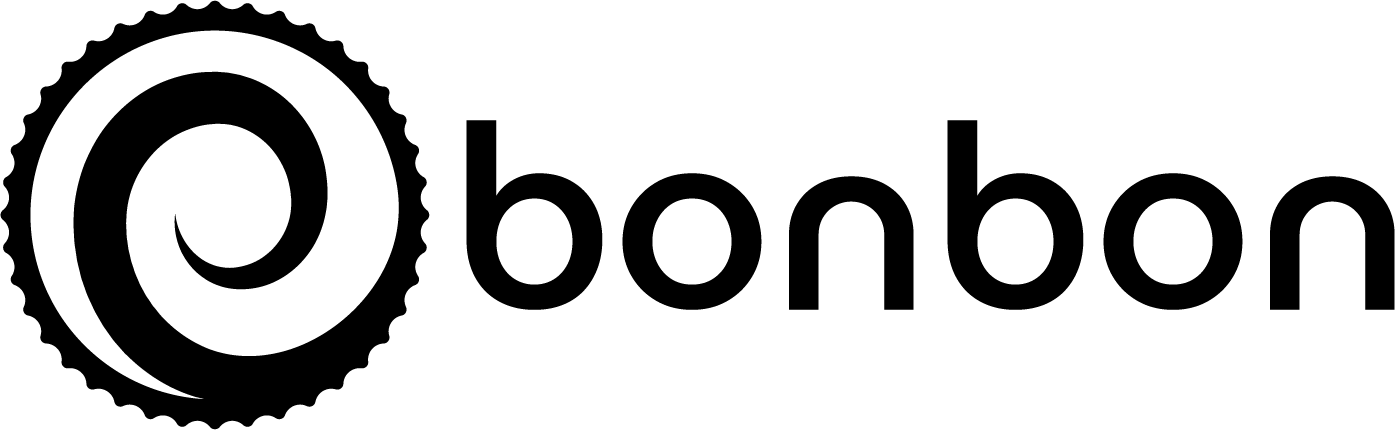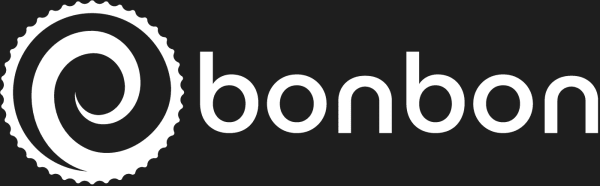#
Sailthru
#
Creating a Sailthru API Key
To integrate with Sailthru and access their API, you need to create an API key. Follow these steps to create one:
#
Step 1: Log in to Sailthru
- Visit the Sailthru Login Page.
- Enter your credentials and log in to your Sailthru account.
#
Step 2: Navigate to API & Integrations
- Once logged in, click on your account name in the top-right corner.
- From the dropdown menu, select Settings.
#
Step 3: Access API & Integrations
- In the Settings menu, click on API & Integrations located in the left-hand sidebar.
#
Step 4: Create a New API Key
- In the API & Integrations section, click the API Keys tab.
- Click the Add API Key button.
#
Step 5: Configure the API Key
Enter a descriptive name for your API key (e.g., "Bonbon Integration").
Enable the User Data permissions for your API key.
- User Data: Access and manage user data.
After selecting the User Data permissions, click the Save button.
#
Step 6: Retrieve Your API Key
- Your new API key will be displayed. Make sure to copy and store it securely.
- You can view and manage your API keys anytime from the API Keys tab.
#
Step 7: Securely Send your API Key to your Bonbon Technical Account Manager
Send the API Key securely through a service like https://onetimesecret.com/
#
Creating Custom Fields in Sailthru
Custom fields in Sailthru allow you to store additional information about your users. Follow these steps to create custom fields in Sailthru:
#
Step 1: Log in to Sailthru
- Visit the Sailthru Login Page.
- Enter your credentials and log in to your Sailthru account.
#
Step 2: Navigate to User Fields
- Once logged in, click on your account name in the top-right corner.
- From the dropdown menu, select Settings.
#
Step 3: Access User Fields
- In the Settings menu, click on User Fields located in the left-hand sidebar.
#
Step 4: Create a New Custom Field
- In the User Fields section, click the Add Field button.
- Enter a name for your custom field. This name should be descriptive of the data it will store (e.g., "Favorite_Color"). Please check the data dictionary for more information on field names and data types.
- Select the appropriate field type from the dropdown menu. Sailthru supports various field types such as:
- String: Text data.
- Integer: Numeric data.
- Float: Decimal numbers.
- Boolean: True/False values.
- Date: Date values.
- Optionally, you can set a default value for the field.
- Click the Save button to create the custom field.